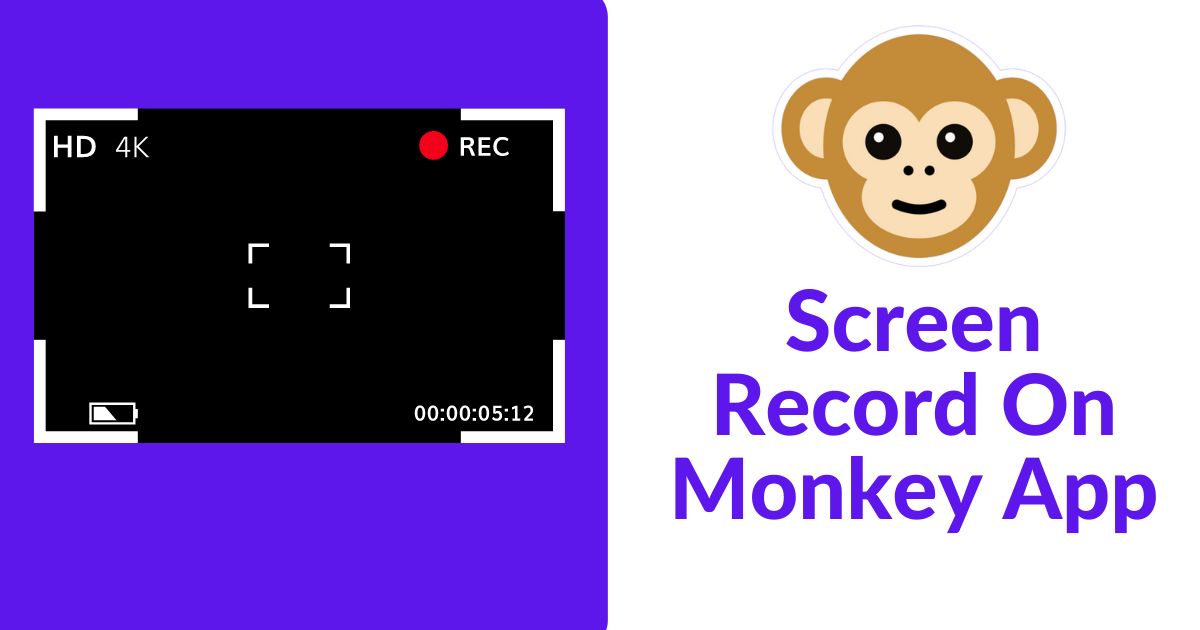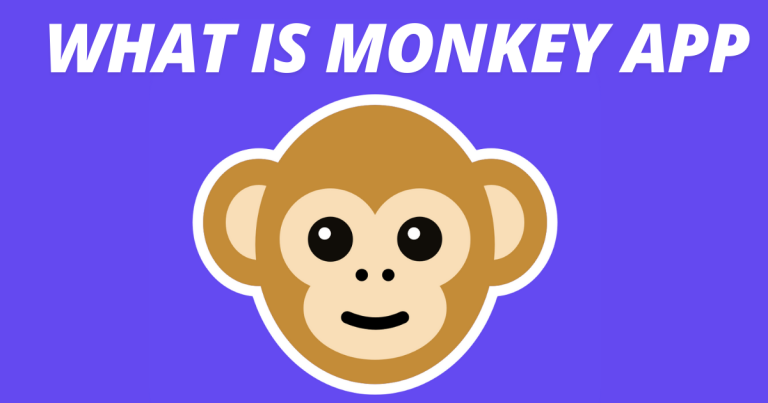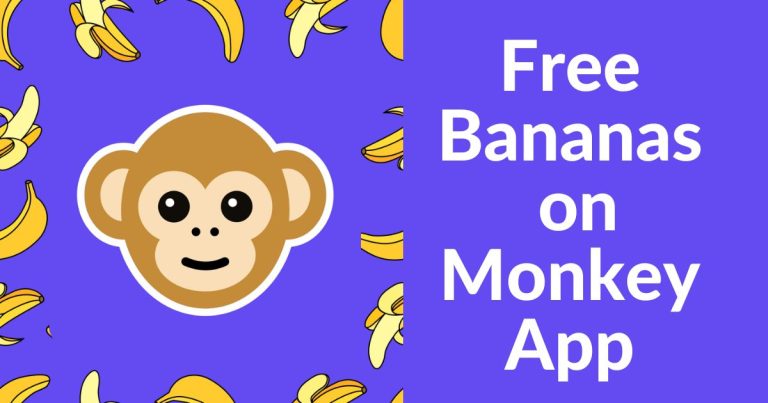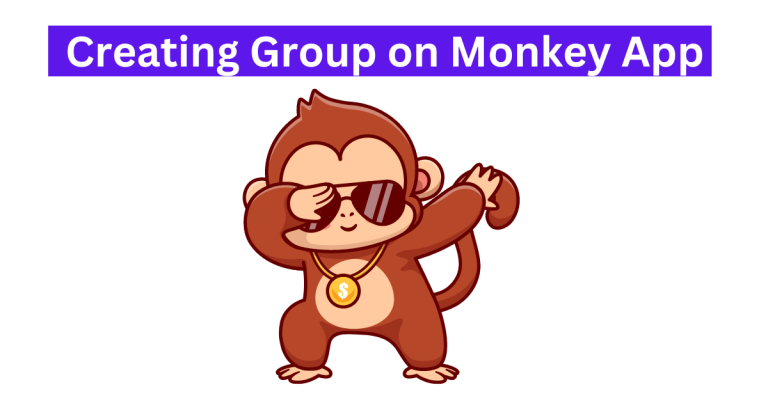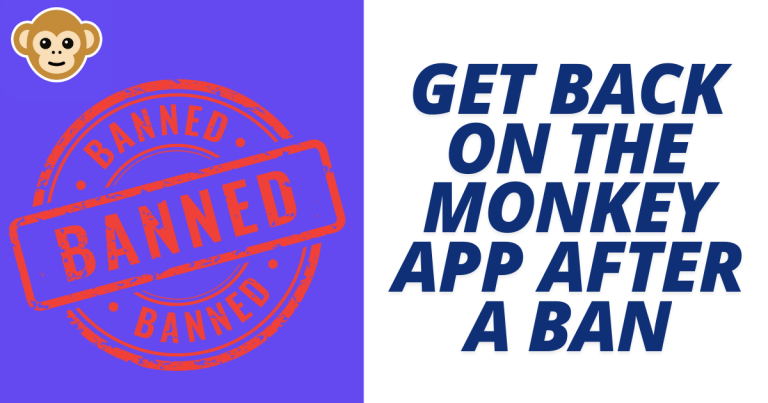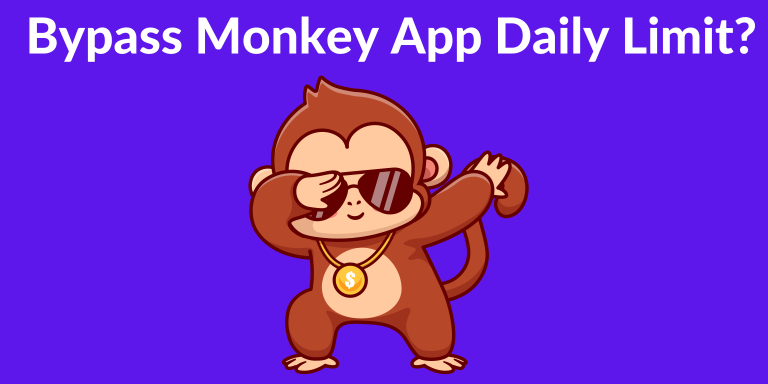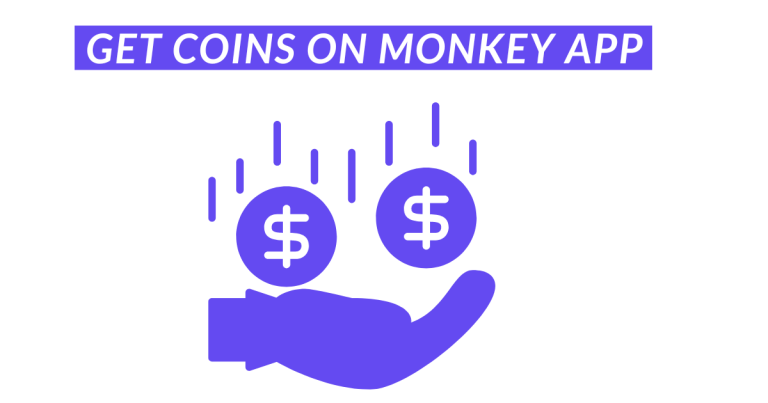How to Screen Record On Monkey App with Sound
The Monkey app is very popular for people who want to make friends through random video chats. Sometimes, these spontaneous interactions are too good not to share! Capturing a funny moment or an important conversation and also making content for your social media account is the reason you need to know how to screen record on Monkey App will be useful.
Getting Started: What You’ll Need
Ensure that you have the following before starting your screen recording:
- A smartphone or tablet (iOS or Android)
- A screen recording app or built-in screen recording feature
- Sufficient storage space on your device
- Microphone access enabled for audio recording
Guide to Screen Record On Monkey App
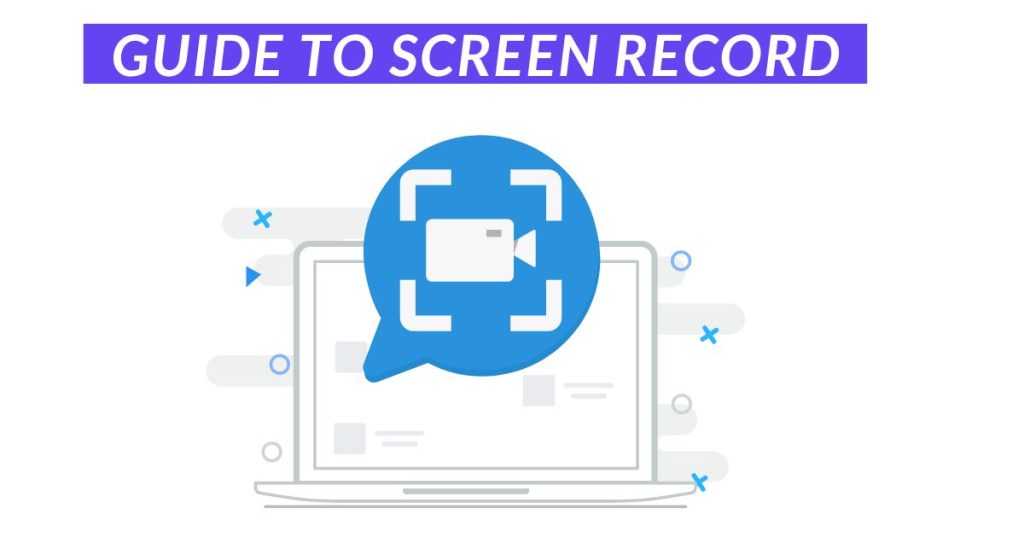
For iOS Users:
Enable Screen Recording
- First, make sure that “Screen Recording” can be found in the Control Center.
- Navigate Settings > Control Center > Customize Controls.
- Tap on the plus button beside “Screen Recording”.
Start Screen Recording
- Slide down from the top right corner of the iPhone X and later versions or up from the bottom of iPhone 8 and earlier versions then open the control center.
- Press down and hold the screen recorder button.
- Touch on the microphone audio to turn it ON.
- Press start recording then go back to the monkey app.
Stop Screen Recording
Here is how you can stop your screen recording:
- Open the control centre then tap the red status bar at the top of your display thereafter click stop.
- Your video will be saved in the photos application.
For Android Users:
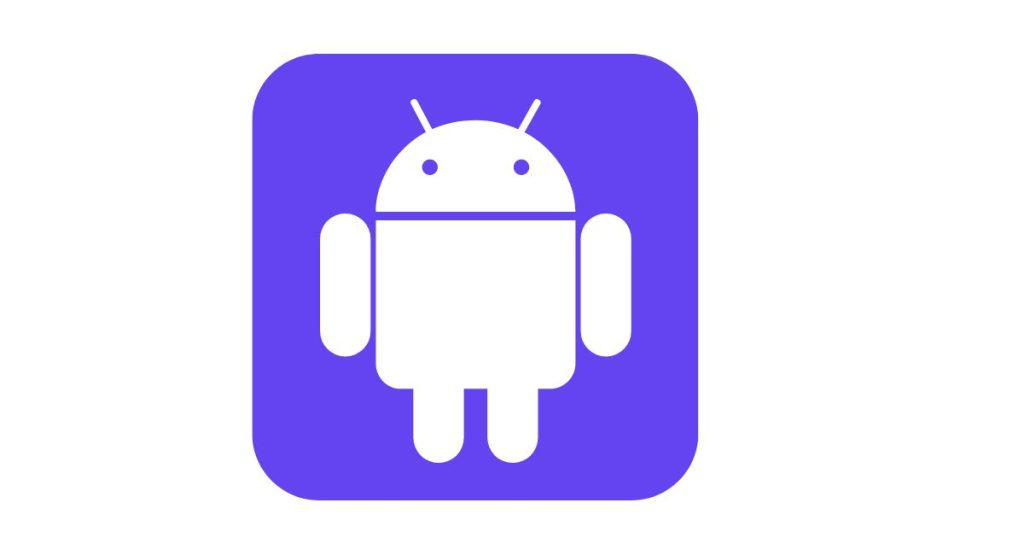
Use Built In Screen Recorder (If Available)
Some newer models of Android phones have a screen recording feature.
- Swipe down and find the Quick Settings menu.
- Look for the screen recorder icon and tap it
- Grant any permissions required including microphone audio.
Start Screen Recording
- Tap on start recording then go to Monkey App Online.
- The device will record every activity on your screen together with sounds coming from your Android device speaker.
Stop Screen Recording
- Again, swipe downwards to open the quick setting menu:
- Touch the screen recorder notification to stop it from running.
- As a result, the video will be saved in a gallery or photo application.
Using Third Party Apps:

- In case you don’t have a built in screen recorder, there are other applications like AZ Screen Recorder (for Android) or Record It! (for iOS) that can help in this regard.
- Open the App Store or Google Play Store and get your favourite screen recording app downloaded and installed therefrom.
- On the opened app, tweak its settings so that you can be able to capture audio too during the process of making a video clip out of it.
Make use of the instructions given by either app to initiate and finalize yours as well as finish up this process of capturing still images from your displays before uploading them onto Instagram or wherever else you see fit for sharing purposes regarding their contents’ eligibility through such a social networking site’s policies concerning privacy issues among others which should not violate rules drawn up against harassment etc.
Without having first read over each one carefully enough beforehand any publication whether publically disclosing them all at once if some must remain private nevertheless avoid showing anything offensive whatsoever while considering appropriate behavior towards others participating within such community guidelines according formal moderation policy outlined here.
Tips for the Best Screen Recording Experience

- Ensure Good Lighting and Sound: Make sure that you are in good light conditions and that the sound is audible for high resolution videos.
- Test Before You Record: First, test your screen recording tool to check if it’s working fine.
- Stay Within App Guidelines: Be conscious of the community guidelines and privacy policies of the Monkey app when you want to share recordings.
Conclusion
Screen record on Monkey App is a simple procedure with sound whether you are using an iOS or Android device. Through these steps, one can easily capture and let out their favourite moments. So simply hit that record button and let the fun commence!
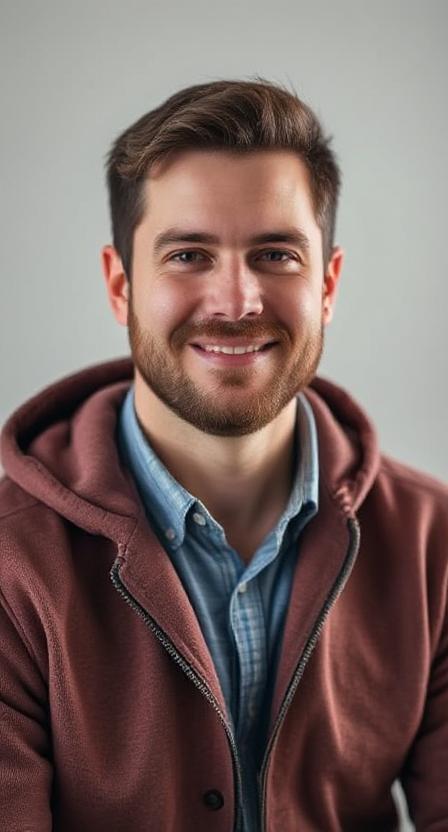
David Hannery shares simple, helpful tips about the Monkey App on monkeyapppro.com. From features to safety, every guide is written to make your app experience better.