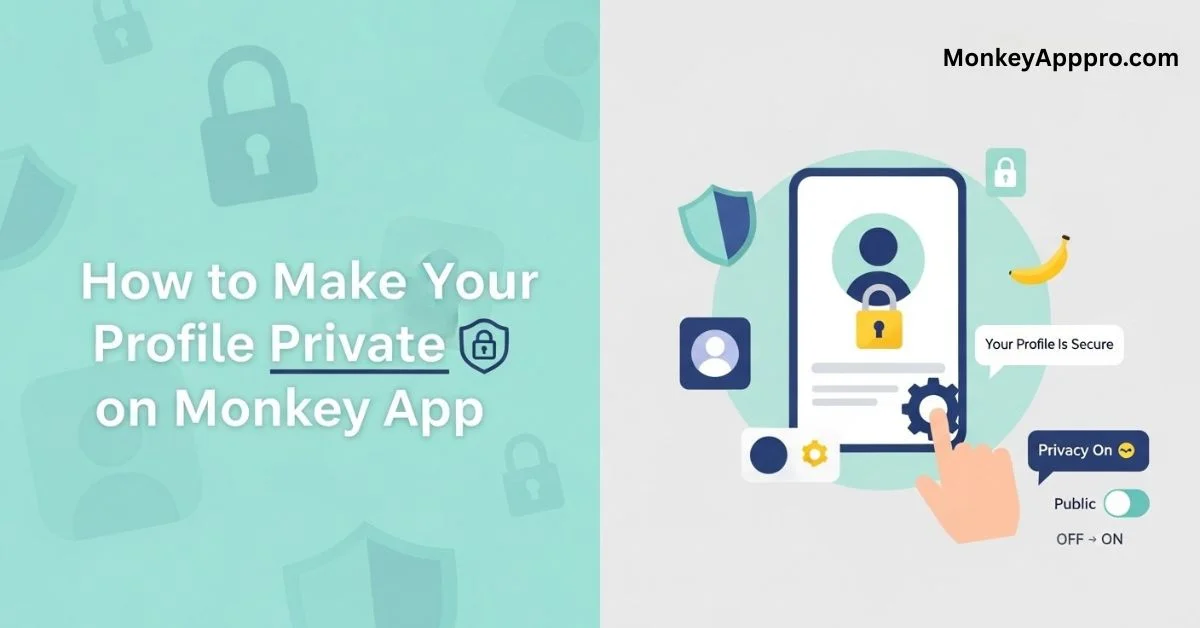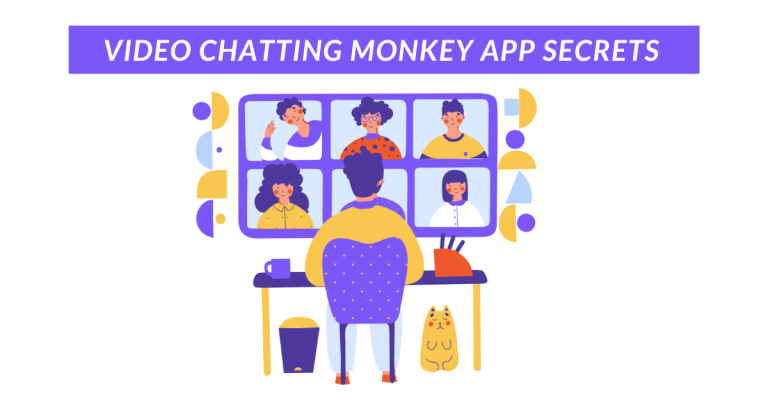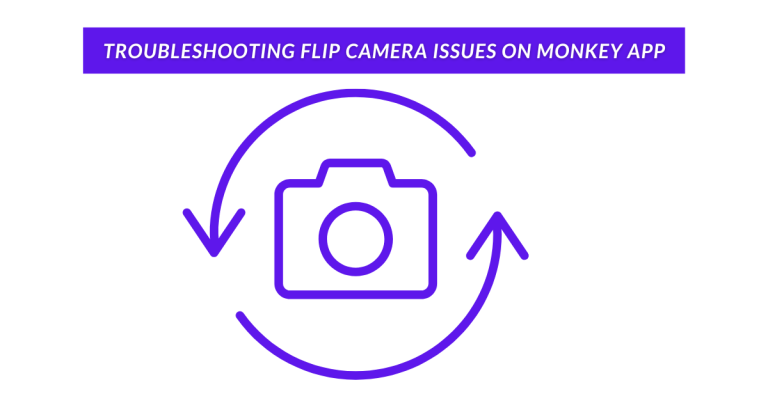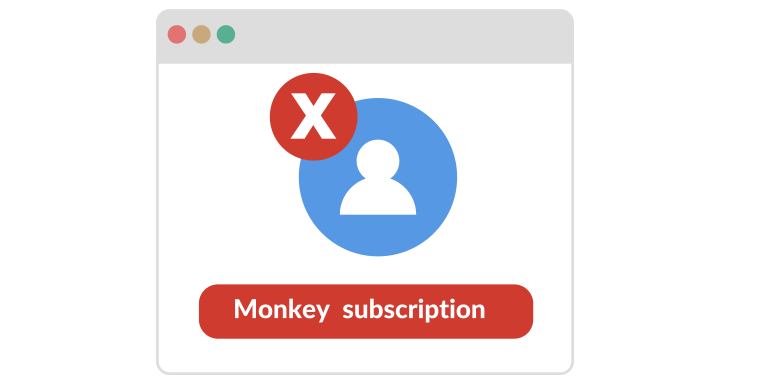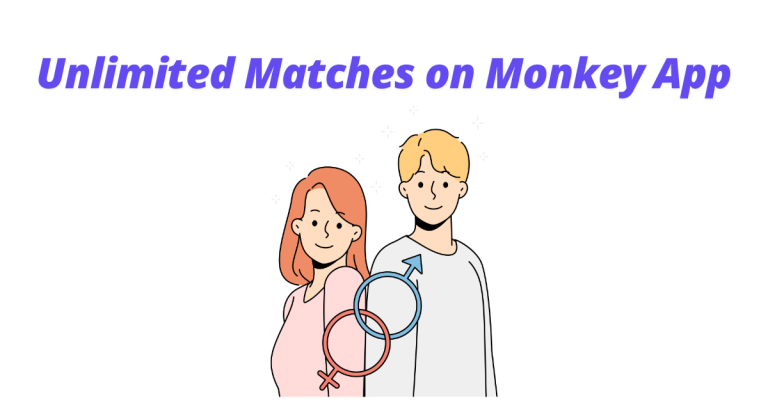How to Make Your Profile Private on Monkey App
If you want to make your Monkey profile private, this guide is for you. This comprehensive tutorial will show you exactly how to protect your privacy on the Monkey app with step-by-step instructions for both Android and iOS users.
What is Monkey App and Why Privacy Matters?
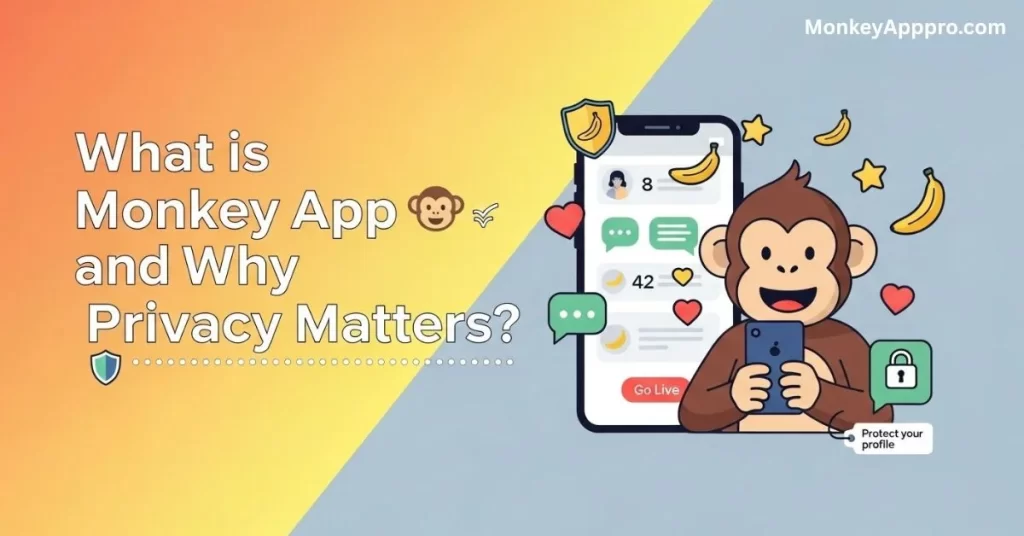
Monkey App is a popular Monkey Video Chat App that connects users with random strangers worldwide for brief conversations. Similar to Omegle, it allows teens and young adults to meet new people through live video calls and text messaging.
The app’s popularity among teenagers has raised significant privacy concerns. By default, Monkey App shares certain profile information publicly, making users discoverable by anyone on the platform. This can lead to unwanted contacts, inappropriate interactions, and potential safety risks – especially for younger users.
What you’ll learn in this guide:
- Step-by-step privacy settings configuration
- How to disable Discovery Mode completely
- Essential safety tips for parents and teens
- Common privacy mistakes to avoid
- Answers to frequently asked questions
Why Make Your Profile Private on Monkey App?
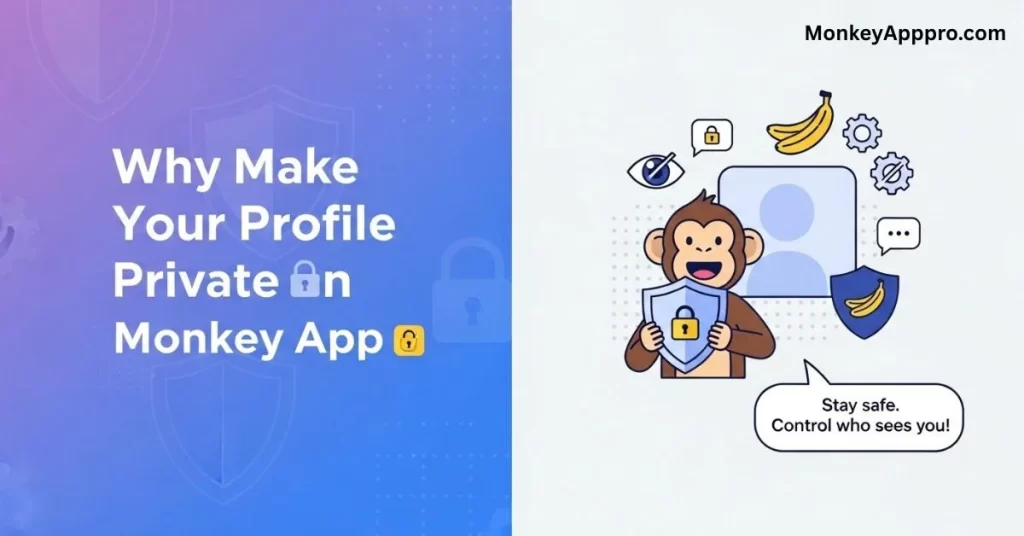
Public Profile Risks You Should Know
By default, Monkey App makes your profile publicly discoverable. This means strangers can find you through the Discovery feature, view your profile picture, and initiate conversations without your permission.
Here are the main risks of keeping your profile public:
Unwanted Contact: Anyone can message or video call you, including inappropriate users or strangers with bad intentions.
Data Exposure: Your profile photo, username, and activity status remain visible to all users on the platform.
Location Tracking: The app can share your approximate location with other users, potentially compromising your safety.
Parental Concerns: Many parents worry about their teens interacting with unknown adults who may have inappropriate motives.
What Information Does Monkey App Share by Default?
Monkey App automatically shares the following information:
- Your profile picture and username
- Your online/offline status
- Your approximate location (if enabled)
- Your age range and gender preferences
- When you were last active on the app
Making your profile private gives you control over who can access this information.
Guide: How to Make Your Profile Private on Monkey App
For Android Users
Follow these exact steps to privatize your Monkey profile on Android:
- Open the Monkey App on your Android device
- Tap your profile picture in the bottom right corner
- Select “Settings” from the menu options
- Tap “Privacy Settings” or “Account Settings“
- Find “Discovery Mode” and toggle it OFF
- Locate “Profile Visibility” and set it to “Private” or “Friends Only“
- Disable “Location Sharing” under Location Settings
- Turn OFF “Show Online Status” to hide your activity
- Save your changes by tapping “Done” or “Save“
For iOS Users
iPhone users should follow these steps:
- Launch the Monkey App on your iOS device
- Tap the profile icon at the bottom of the screen
- Access “Settings” by tapping the gear icon
- Navigate to “Privacy & Safety” section
- Disable “Make me discoverable” option
- Set “Who can contact me” to “No one” or “Friends only”
- Turn OFF “Share my location” under Location preferences
- Disable “Show when I’m online” feature
- Confirm changes by tapping “Apply” or “Save Settings”
What Happens When You Disable Discovery Mode?
Disabling Discovery Mode has the following effects:
- Other users cannot find your profile through random search
- You won’t appear in other users’ “People Nearby” suggestions
- Strangers cannot initiate conversations with you
- Your profile becomes invisible to non-friends
- You can still chat with existing friends and contacts
Important: Disabling Discovery Mode doesn’t delete your existing conversations or friends list.
Understanding Monkey App Privacy Settings in Detail
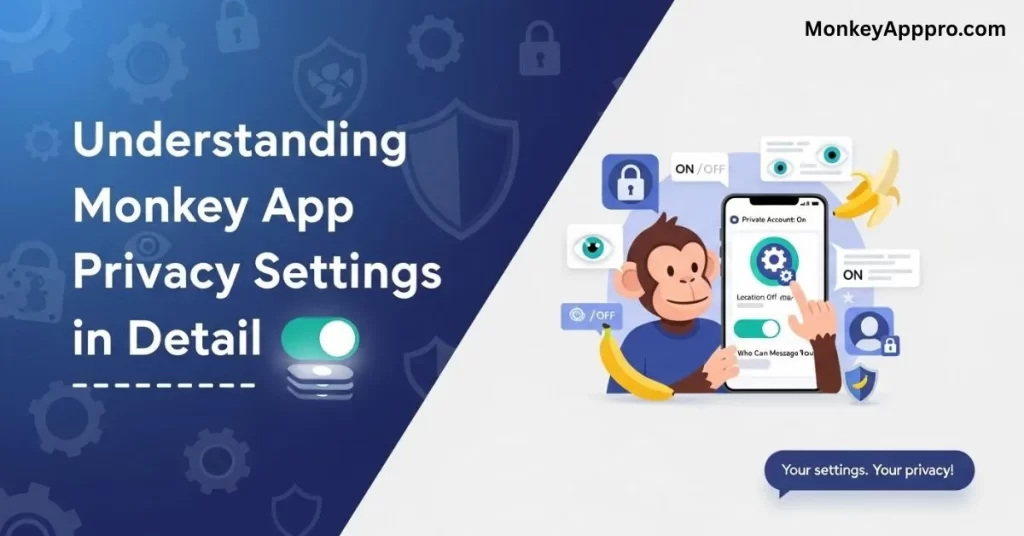
Discovery vs. Visibility Settings: What’s the Difference?
Discovery Settings control whether strangers can find your profile through the app’s search and suggestion features.
Visibility Settings determine what information others can see when they view your profile.
Key differences:
- Discovery OFF = You’re completely hidden from strangers
- Visibility Private = Others see limited profile information
- You can combine both for maximum privacy protection
Location Sharing Controls Explained
Monkey App uses location data in several ways:
“People Nearby” Feature: Shows you users in your geographical area and shows you to nearby users.
Location Tags: Displays your city or region on your profile.
Distance Information: Tells other users how far away you are.
To completely disable location sharing:
- Turn OFF location permissions in your phone’s app settings
- Disable “Share my location” within the Monkey app
- Set location to “Don’t show” in your profile settings
How to Block and Report Inappropriate Users
If someone makes you uncomfortable:
To Block a User:
- Open the conversation with the user
- Tap the three dots menu
- Select “Block User“
- Confirm by tapping “Block”
To Report Inappropriate Behavior:
- Tap “Report” during or after a conversation
- Select the reason (harassment, inappropriate content, etc.)
- Provide additional details if requested
- Submit the report
Blocked users cannot:
- See your profile or online status
- Send you messages or call you
- Find you through Discovery features
Essential Safety Tips for Private Monkey App Usage
Profile Information Guidelines
Never use your real name as your username. Create a nickname that doesn’t reveal your identity.
Avoid uploading recognizable photos. Don’t use pictures that show your face clearly, your school uniform, or identifiable locations.
Keep personal details private. Never share your full name, address, phone number, school name, or other identifying information.
Communication Safety Rules
Don’t share contact information. Avoid giving out your Instagram, Snapchat, phone number, or other social media accounts.
Be cautious about meeting in person. Never agree to meet someone you’ve only talked to on Monkey App.
Trust your instincts. If someone makes you uncomfortable, block them immediately.
Keep conversations public. Avoid moving conversations to private platforms where there’s less oversight.
Technical Safety Measures
Keep the app updated. New versions often include important security improvements.
Use strong account credentials. Create a unique password that you don’t use for other accounts.
Regular privacy checkups. Review your settings monthly to ensure they haven’t been reset.
Monitor your friend list. Remove anyone you don’t recognize or no longer want to communicate with.
Parental Controls and Age Filters
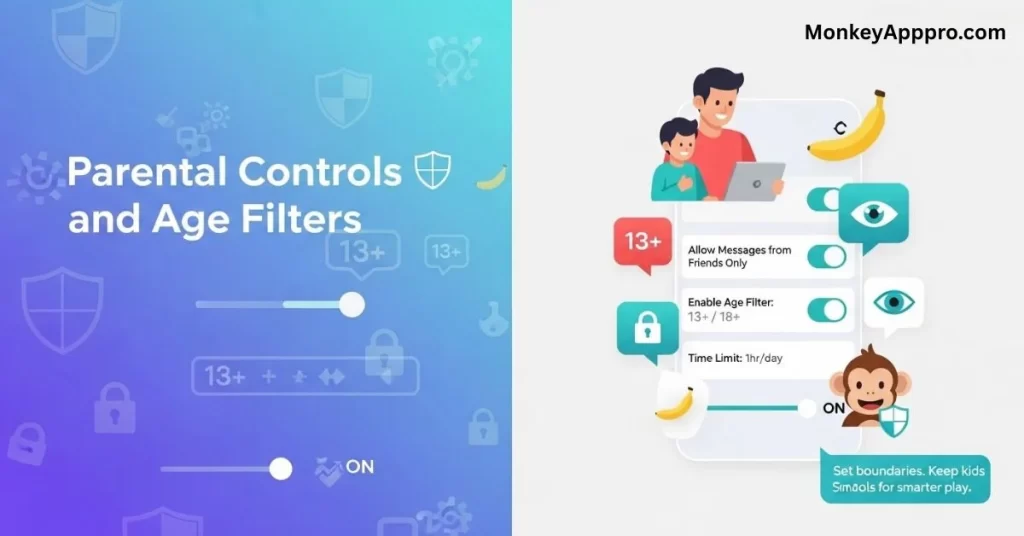
Setting Up Parental Oversight
Parents should consider these additional safety measures:
Age Verification: Ensure the app’s age filters are properly configured to match your teen’s age group.
Regular Check-ins: Periodically review your child’s friend list and recent conversations.
Open Communication: Discuss online safety rules and encourage your teen to report uncomfortable interactions.
Device-Level Controls: Consider using parental control apps that monitor and restrict social media usage.
Understanding Age Filters
Monkey App attempts to match users with similar age groups, but this system isn’t foolproof. Adults can potentially create fake profiles claiming to be teenagers.
To enhance age filter protection:
- Set age preferences to the narrowest range possible
- Enable “Same age only” matching if available
- Regularly review and adjust age settings
- Report users who appear to be misrepresenting their age
Frequently Asked Questions

Conclusion
Privacy on social apps like Monkey isn’t just about hiding from strangers – it’s about maintaining control over your digital presence and personal safety. By following this guide, you’ve learned how to:
- Configure comprehensive privacy settings on both Android and iOS
- Understand the risks of public profiles and how to mitigate them
- Use blocking and reporting tools effectively
- Implement safety measures that protect your personal information
Remember to proactively manage your privacy settings. Apps frequently update their features and privacy policies, which can reset or change your configured settings. Make it a habit to review your privacy settings monthly.
For parents: Regular conversations about online safety are more effective than restrictive measures alone. Help your teens understand why privacy matters and encourage them to come to you with any concerns about online interactions.
Stay safe, stay private, and enjoy connecting with others responsibly.If you want to make your Monkey profile private, this guide is for you. This comprehensive tutorial will show you exactly how to protect your privacy on the Monkey app with step-by-step instructions for both Android and iOS users.
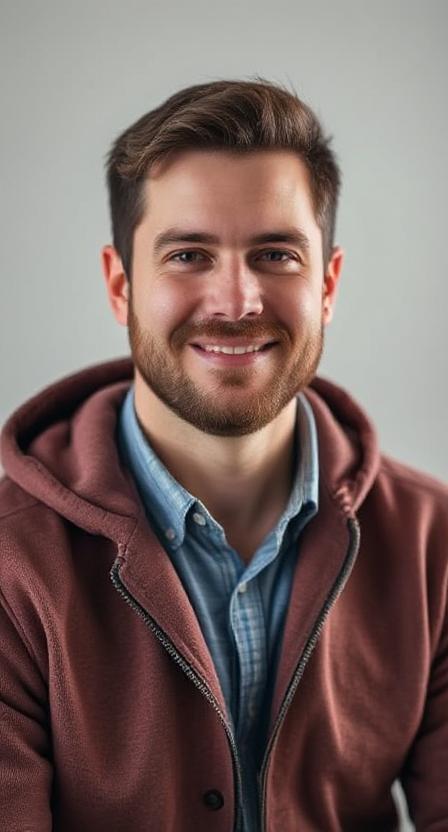
David Hannery shares simple, helpful tips about the Monkey App on monkeyapppro.com. From features to safety, every guide is written to make your app experience better.