How to Make Your Camera Better Quality on Monkey App
The Monkey App is a fun way to connect with new people through video chats. But blurry or grainy video can ruin the experience. Want to make your camera quality better on Monkey App? This guide shares simple, actionable tips to improve your video quality. Follow these steps to look sharp and impress your chat partners.
Why Camera Quality Matters on Monkey App
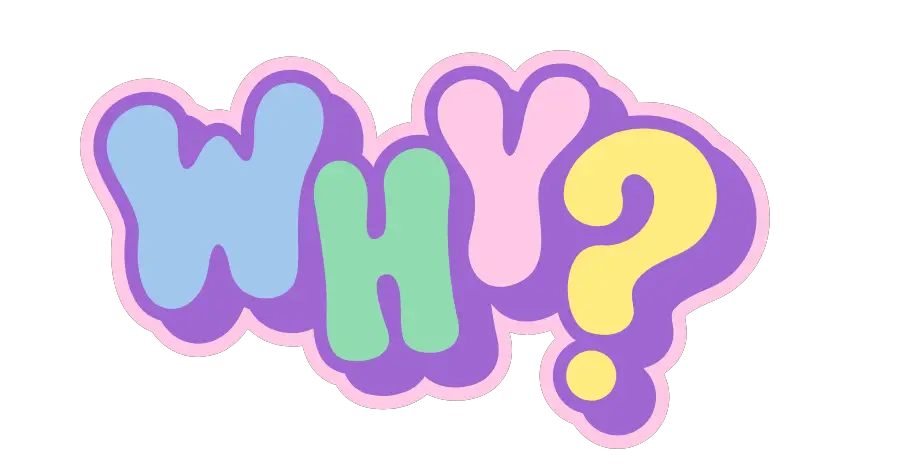
Good camera quality makes video chats more enjoyable. It helps you show your personality and connect better with others. Poor quality like dim lighting or pixelated video can make chats awkward. Plus, clear video keeps the conversation flowing. Let’s dive into how you can upgrade your camera game.

Your phone or computer’s camera settings play a big role. Adjusting them can boost quality instantly.
- Enable HD mode: Some devices have an HD or high resolution option. Check your camera app and turn it on.
- Clean the lens: Dust or smudges can blur your video. Clean the lens lightly using a microfiber cloth.
- Update your device: New software updates often improve camera performance. Go to your device settings and check for updates.
Optimize Your Monkey App Camera Settings
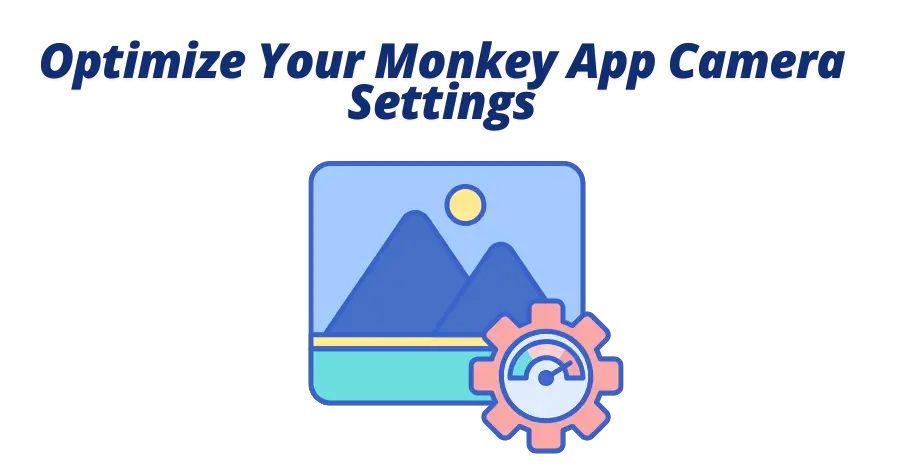
Monkey App Apk has built in options to tweak video quality. Explore these to get the best results.
- Allow camera permissions: Make sure Monkey App has access to your camera. Go to your device settings, find the app, and enable permissions.
- Switch cameras: Try flipping between front and rear cameras. Rear cameras often have higher resolution.
- Test before chatting: Start a solo call to preview your video. Adjust settings if the quality looks off.
Improve Your Lighting
Lighting is key to great video quality. Bad lighting can make your video dark or washed out. Here’s how to fix it:
- Use natural light: Face a window during the day. Soft daylight makes your face look clear.
- Add a ring light: A small ring light boosts brightness. They’re affordable and easy to use.
- Avoid backlighting: Don’t sit with a bright light or window behind you. It darkens your face.
Ensure a Stable Internet Connection
A weak internet connection can lower video quality. Monkey App needs good bandwidth for clear video.
- Use Wi-Fi: Wi-Fi is more stable than mobile data. Connect to a strong network.
- Close other apps: Apps running in the background can slow your connection. Shut them down before chatting.
- Restart your router: If your Wi-Fi is spotty, unplug your router for 10 seconds, then plug it back in.
Update the Monkey App
An outdated app can cause camera issues Clean the lens lightly using a microfiber cloth.
- Check for updates: Open the Google Play Store or App Store. Search for Monkey App and hit “Update” if available.
- Reinstall if needed: If updates don’t help, delete the app and reinstall it. This can clear glitches.
Use a High Quality Device
Not all devices are equal. Older phones or low end cameras may struggle with video chats.
- Upgrade if possible: Newer phones have better cameras. Upgrade your gadget if it’s outdated.
- Use a webcam: On a computer, a good external webcam can outperform built-in cameras.
Image suggestion: Show a modern smartphone next to an older one. Caption: “Newer devices often have sharper cameras.”
Troubleshoot Common Camera Problems

Still having issues? Try these fixes for common Monkey App camera problems.
- Camera freezes: Restart the app or your device. This often resolves glitches.
- Blurry video: Check your internet speed or clean the lens again.
- No video at all: Ensure the app has camera permissions. If not, re-enable them in settings.
Image suggestion: Show a person restarting their phone. Summary: “A quick restart can fix many issues.”
Bonus Tips for a Professional Look
Want to stand out? These extra steps make your video chats pop.
- Choose a clean background: A tidy space looks better than a cluttered one.
- Wear bright colors: Light colors make you stand out on camera.
- Use earbuds: Clear audio pairs well with great video. Earbuds reduce echo.
Frequently Asked Questions

Here are answers to common questions about improving camera quality on Monkey App.
Wrapping Up
Improving your camera quality on Monkey App is easy with these tips. Clean your lens, tweak settings, and optimize lighting. A strong internet connection and updated app help too. Try these steps to make your video chats clear and fun. Ready to shine? Open Monkey App and start chatting!
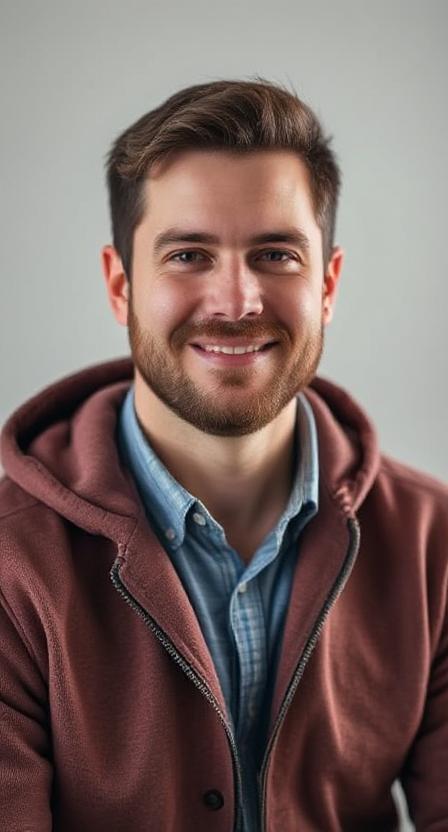
David Hannery shares simple, helpful tips about the Monkey App on monkeyapppro.com. From features to safety, every guide is written to make your app experience better.

