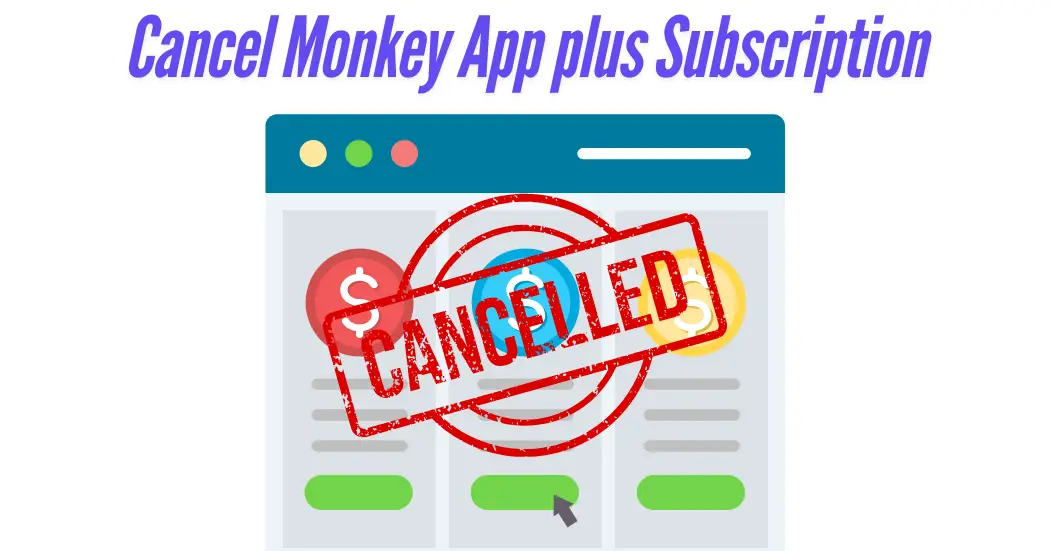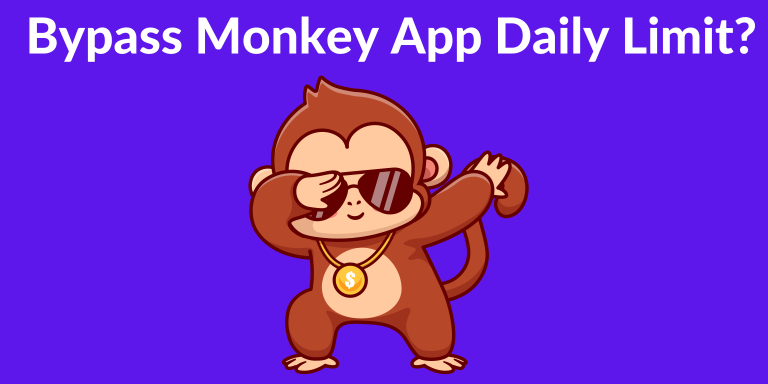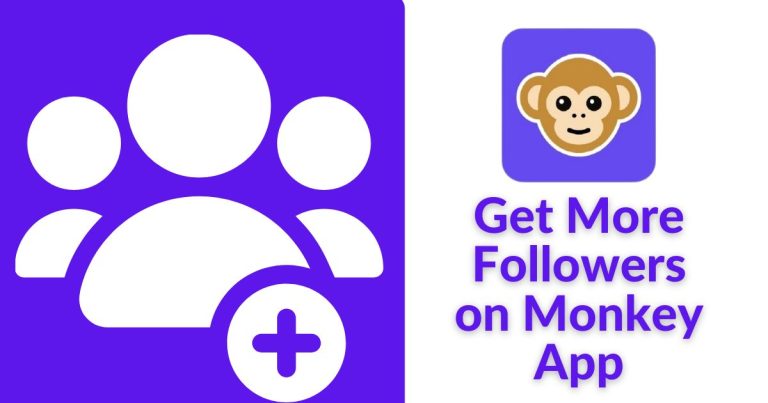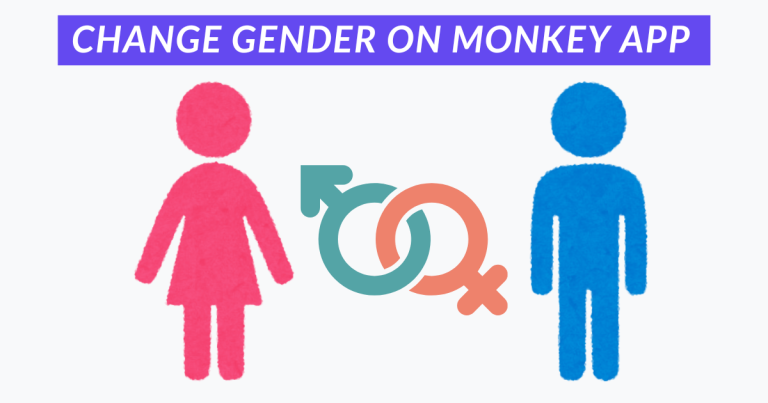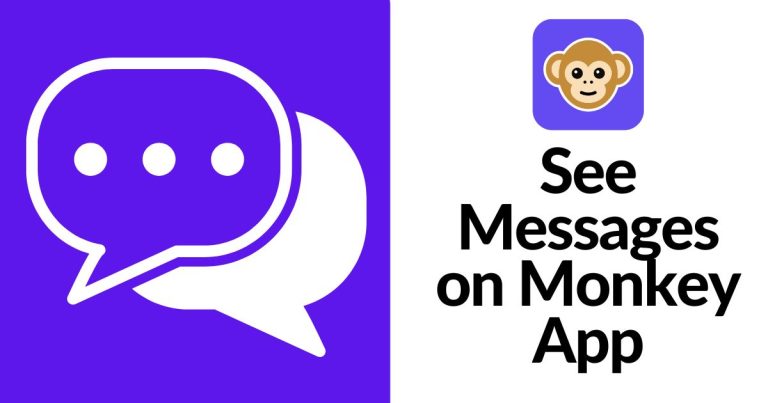How to Cancel Monkey App plus Subscription
The Monkey App is a popular platform for video chatting with strangers, but you might want to cancel your Monkey Plus subscription for various reasons, such as cost cutting or switching to another app. Canceling Monkey Plus is straightforward, but the process depends on where you subscribed through the app, Google Play Store, or another platform. This guide provides clear, actionable steps to help you cancel your subscription quickly and avoid future charges. We’ll also answer common questions and address related concerns to ensure you have all the information you need.
Why Cancel Your Monkey Plus Subscription?

- Cost Management: You may want to reduce monthly expenses.
- Alternative Apps: You’ve found another video chat app that better suits your needs, like Omegle or Chatroulette.
- Unused Features: You’re not using premium features like unlimited matches or ad-free chatting.
- Privacy Concerns: Some users prefer to avoid platforms with reported safety issues.
Understanding your reason can help you decide whether to cancel temporarily or permanently. If you’re ready, follow the steps below based on your subscription platform.
How to Cancel Monkey plus on the Monkey App or Website

- Open the Monkey App or Website: Open the app on your device or navigate to monkey.app in your browser.
- Log In: Enter your login information to access your account.
- Access Settings: Look for the settings or profile icon, often shown as a gear or three horizontal lines.
- Find Monkey Plus: Navigate to the “Monkey Plus” section, typically found in the settings or billing menu.
- Select Cancel Renewal: Click “Cancel Renewal” at the bottom of the page. Confirm your choice when prompted.
- Verify Cancellation: Check your email for a confirmation from Monkey. If you don’t see it, contact support at [email protected].
Note: Your subscription remains active until the current billing cycle ends. You won’t be charged again after cancellation (https://hellomonkey.zendesk.com/hc/en-001/articles/4410692064399-Cancel-subscription)
How to Cancel Monkey plus via Google Play Store
- Open Google Play Store: Open an app on your Android device.
- Go to Subscriptions: Tap your profile picture, then select “Payments & Subscriptions” > “Subscriptions.”
- Find Monkey Plus: Locate the Monkey App subscription in the list.
- Cancel Subscription: Select “Cancel Subscription” and conform to the instructions to finalize the process.
- Check Confirmation: Look for an email from Google Play confirming the cancellation.
How to Cancel Monkey plus via Apple App Store
- Open Settings: On your iPhone or iPad, click to the Settings app.
- Tap Your Name: At the top, choose your Apple ID.
- Go to Subscriptions: Tap “Subscriptions” to view active plans.
- Select Monkey Plus: Find the Monkey App subscription and tap it.
- Cancel Subscription: Choose “Cancel Subscription” and confirm.
- Verify Cancellation: Check your email for confirmation from Apple.
Canceling Monkey Plus via Email
If you can’t cancel through the app or store, you can contact Monkey’s support team:
- Open Your Email App: Use Gmail, Outlook, or another email client.
- Compose a New Email: Address it to [email protected].
- Include Details: Provide your account email, subscription ID (if known), and a request to cancel.
- Send and Follow Up: Wait for a response. If you don’t hear back within 48 hours, send a polite follow-up.
Example Email:
Subject: Request to Cancel Monkey plus Subscription
Dear Monkey Support Team,
I’d like to cancel my Monkey Plus subscription associated with [your email]. My subscription ID is [if known]. Please confirm the cancellation and let me know if you need more details.
Thank you,
[Your Name]
Tips to Avoid Subscription Issues
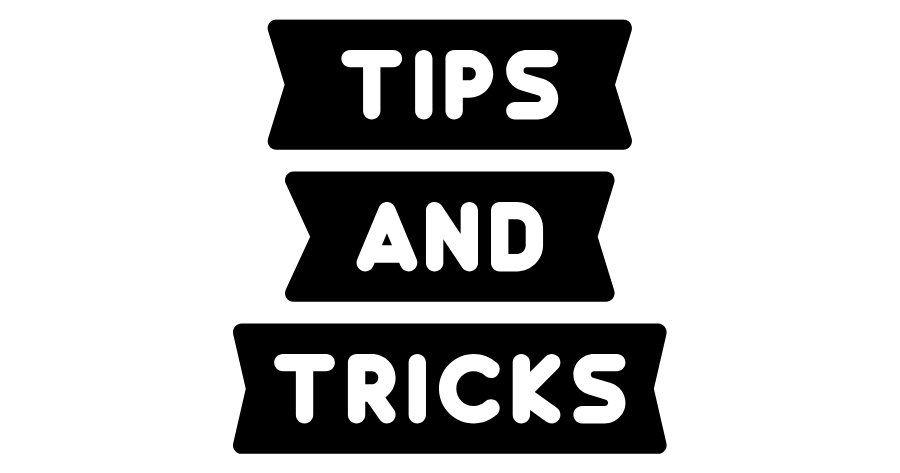
- Check Billing Regularly: Monitor your Google Play or App Store subscriptions to catch unwanted charges.
- Cancel Early: Cancel at least 24 hours before renewal to avoid accidental billing.
- Explore Alternatives: If you’re leaving Monkey, try apps like Hoop or Yubo for safer, teen-friendly video chatting.
- Contact Support for Issues: If you encounter problems, Monkey’s support team is available via email.
Troubleshooting Cancellation Problems
If you face issues canceling your subscription:
- Subscription Not Found: Ensure you’re checking the correct platform (app, Google Play, or App Store).
- No Response from Support: Follow up politely after 48 hours or try reaching out via Monkey’s official website.
- Unexpected Charges: Contact your bank or the platform where you subscribed to dispute charges.
Is Monkey Plus Worth Keeping?
Before canceling, consider if Monkey Plus suits your needs. The subscription offers:
- Ad-free experience
- Unlimited video chats
- Gender and location filters
However, privacy concerns and the app’s removal from the App Store may outweigh these benefits for some users. If you’re unsure, explore free features or test alternative apps before deciding.
FAQs

Conclusion
Canceling your Monkey Plus subscription is simple when you know the right steps. This tutorial covers every technique to guarantee a seamless experience, whether you’re using the app, Google Play Store, Apple App Store, or email. Always verify cancellation to avoid unexpected charges, and reach out to Monkey’s support if you need help. If you’re moving on from Monkey, explore safer alternatives to meet your video chatting needs.
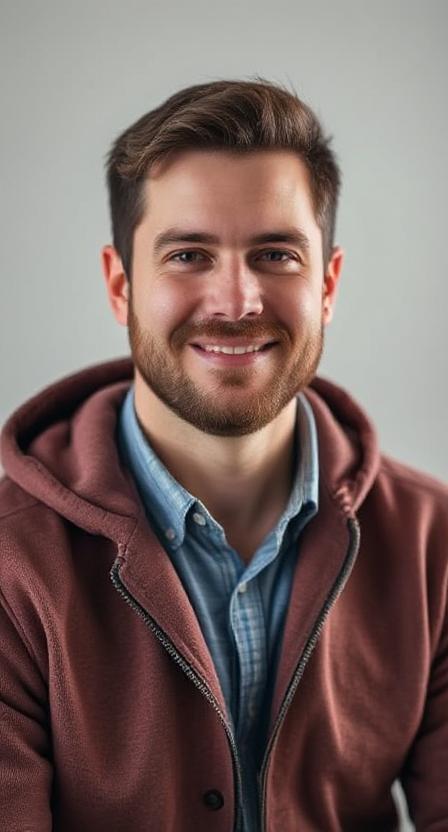
David Hannery shares simple, helpful tips about the Monkey App on monkeyapppro.com. From features to safety, every guide is written to make your app experience better.