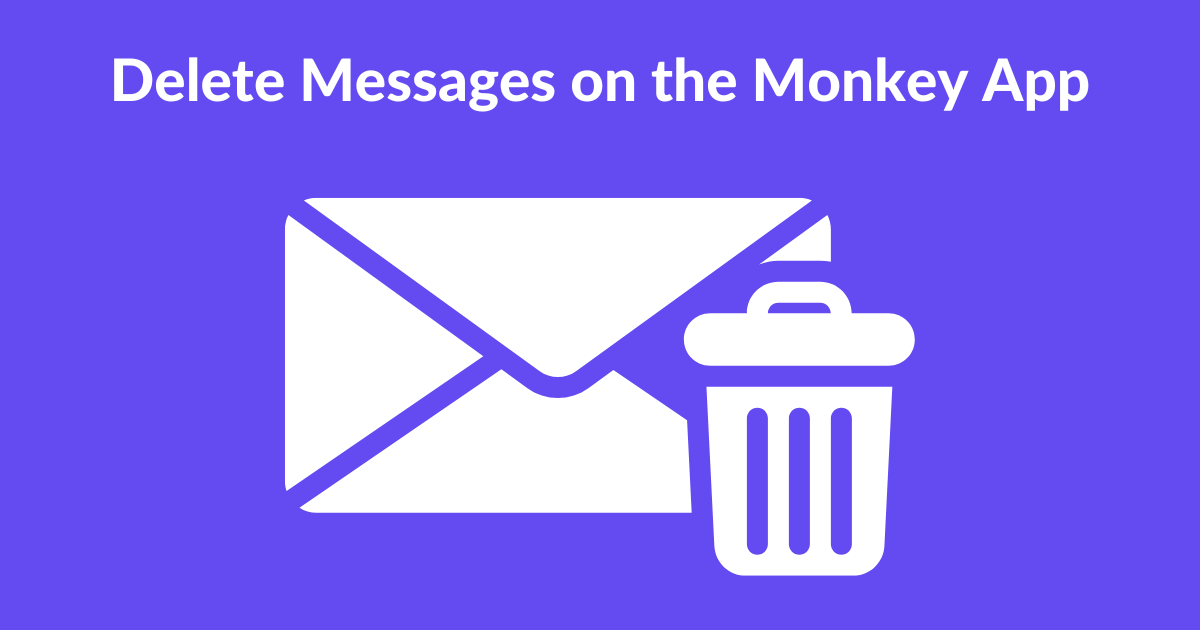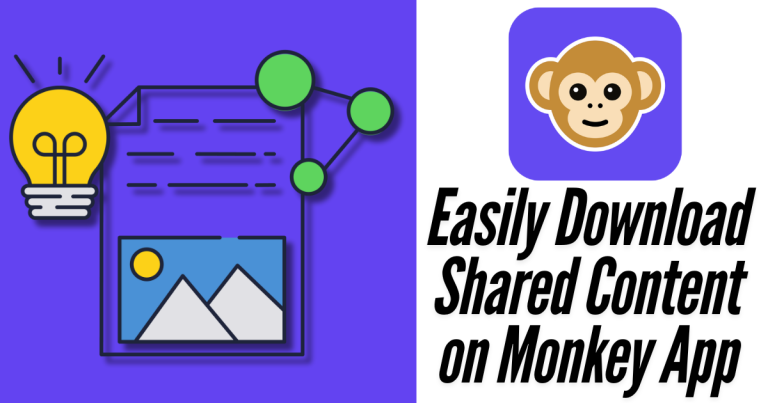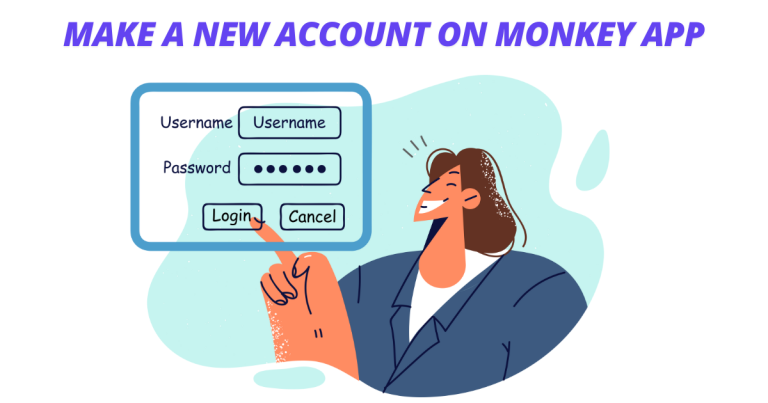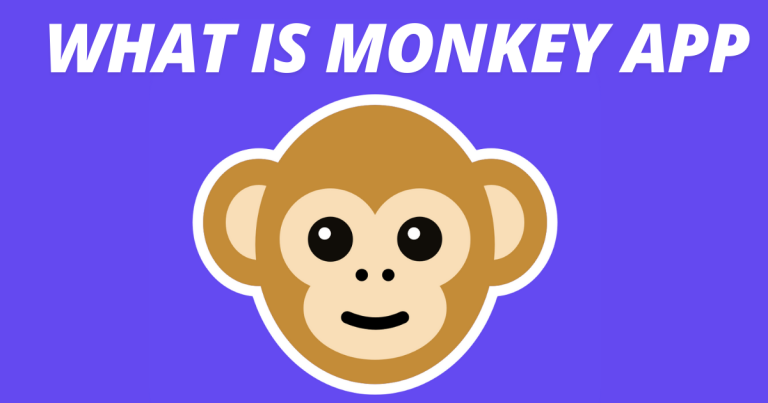How to Delete Messages on the Monkey App
Have you ever found yourself scrolling through your message inbox, overloaded by conversations from days gone by? Well, don’t worry! If you want to clean up those old chats, protect your privacy, or simplify your digital space, we’ve got you covered. From the basics of deleting individual messages to managing entire conversations and navigating the shades of privacy settings.
Why Delete Messages on the Monkey App?
Privacy Concerns
In a world where privacy is paramount, deleting messages ensures that one’s conversations remain private and safe. Whether it is sensitive information or details about someone’s personal life, having command over your texts protects you.
Clearing Clutter
When there are too many messages in one’s inbox, it becomes difficult to find important ones or those from friends. Deleting unwanted texts helps simplify the inbox so that navigation becomes more accessible and you can quickly locate what you need.
Managing Conversations
Deleting chats regularly enables you to manage chats well by prioritizing what matters most. It could involve clearing old talks or keeping an organized inbox, which is vital for productivity and efficiency.
Methods to Delete Messages on Monkey
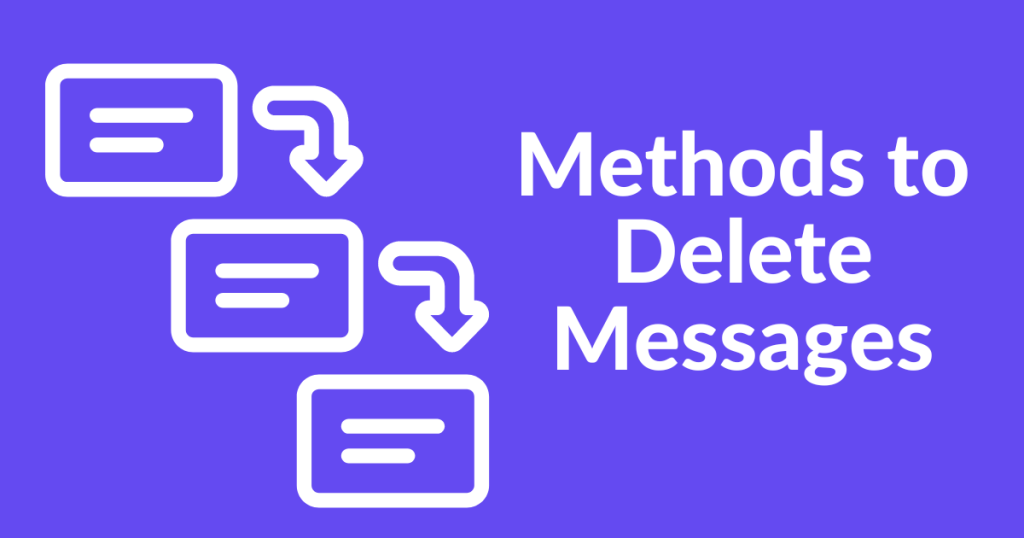
Deleting Individual Messages
How To Do It:
- Open the Monkey app Online and go to the conversation where you want to delete a message.
- Long tap on the message that needs deleting.
- Tap on delete from the options shown.
- You will be asked to confirm your action, tap on delete again.
Tips for Effective Message Deletion:
- If you are going to delete some messages, remember their importance because once you’ve done it, there is no way back.
- Double check before confirming deletion so that you don’t accidentally remove any important messages.
Clearing Entire Conversations
How To Delete Entire Conversations on Monkey:
- Go to the conversation that needs deleting.
- Long tap on the conversation.
- Tap on delete from the options shown.
- You will be asked to confirm your action; tap on delete again.
Pros and Cons of Clearing Entire Conversations:
- Pros: Quick and efficient way to clear multiple messages at once.
- Cons: Permanent deletion of entire conversations, including valuable information or memories.
Considerations Before Clearing Conversations:
- Review the conversation to ensure there’s no important information or memories you want to preserve before deleting.
Deleting Messages on Different Platforms.
Deleting Messages on iOS Devices:
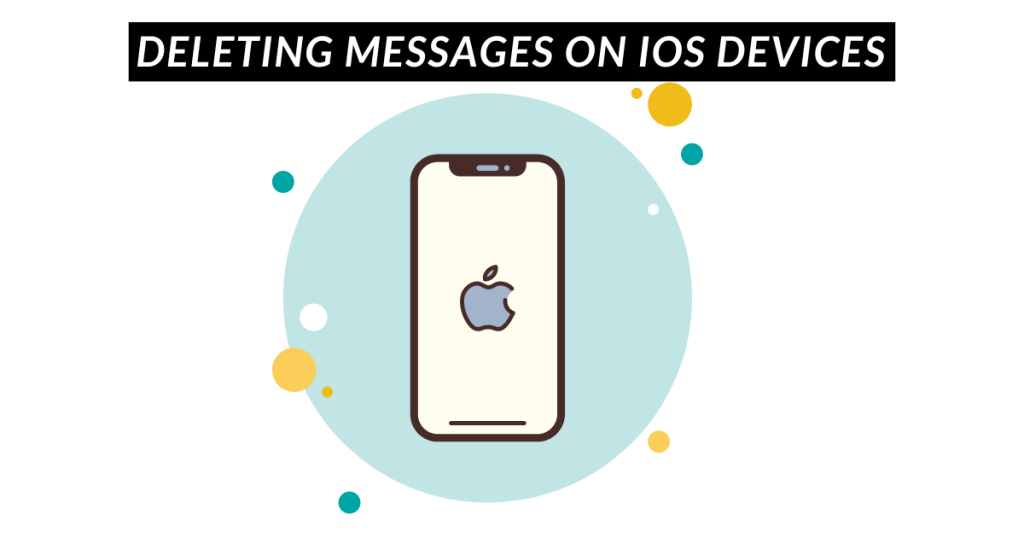
The process for deleting messages may be slightly different for iOS devices, such as iPhones and iPads, than it is for other platforms. Here’s what you should do, step by step:
- Open the Messages App: Find and open the Messages app on your iOS device (usually represented by a green speech bubble icon).
- Navigate to the Conversation: Tap into the conversation where the message you want to delete resides, which will open that specific conversation thread.
- Select the Message: Hold your finger down on the message you want to delete until a menu of options appears.
- Tap “More” or “Delete”: Choose among any of these options presented in this particular menu, such as More or Delete either one allows selecting multiple messages if desired.
- Tap Messages to Delete: Select each message you’d like removed by tapping on the circle next to it individually, or choose all messages within a given conversation at once by tapping “Select All.”
- Delete Message(s):Once satisfied with selection(s), tap the trash can icon or select the labelled option reading Delete in order to remove them from the said conversation entirely.
- Confirm Deletion: Do confirm the action before messages are permanently deleted depending upon settings; sometimes the user is prompted with a query like Are You Sure You Want To Delete These Messages Forever?
Deleting Messages on Android Devices:
Here are some steps tailored specifically towards Android devices (smartphones + tablets running under Google’s Android OS) should one wish to delete specific messages from system level apps or 3rd party messaging apps alike:
- Open The Messaging App: Find & Open this app within your device’s application list could be default Messages app OR third party messaging application installed through Play Store / APK file, etc…
- Go Into Conversation/s: Tap into any individual conversation containing message(s) that one wishes deleting; doing this shall open up that particular conversation thread…
- Select Message: Long press on message you want deleting typically does highlight said message & bring forth extra options.
- Delete/Trash: Look for “Delete” or “Trash” (or similar) among menu options shown after a long pressing message.
- Confirm Deletion: Confirm deletion is prompted depending upon settings. Sometimes, a user is asked to confirm the action before the message is permanently deleted.
These step by step instructions are designed so that they can be easily followed by any user using an iOS or Android device to delete messages from their respective platforms.
Security Measures You Must Keep In Mind

- To avoid unauthorized access, use strong and unique passwords for your Monkey account.
- Make Ensure you update the app frequently to get the latest security features and patches.
Best Practices in Managing Messages
- Regularly Reviewing and Deleting Messages: Allocate some time to reviewing and deleting messages for a well kept inbox.
- Privacy Settings on Monkey: Privacy settings should be adjusted so as to control who can message you or view your profile.
- Guidelines for Safe Messaging: Follow safe messaging practices such as not sharing personal information with strangers.
Conclusion
Deleting messages is not just an activity but a strategy towards better communication. When used strategically, it enables one to clean their inbox, protect privacy, and enhance digital interactions. Every message deserves some thought before being deleted, and there are options like deleting single or whole conversations, depending on what suits you best. Whether removing old chats to create space for new ones or securing private data from prying eyes.
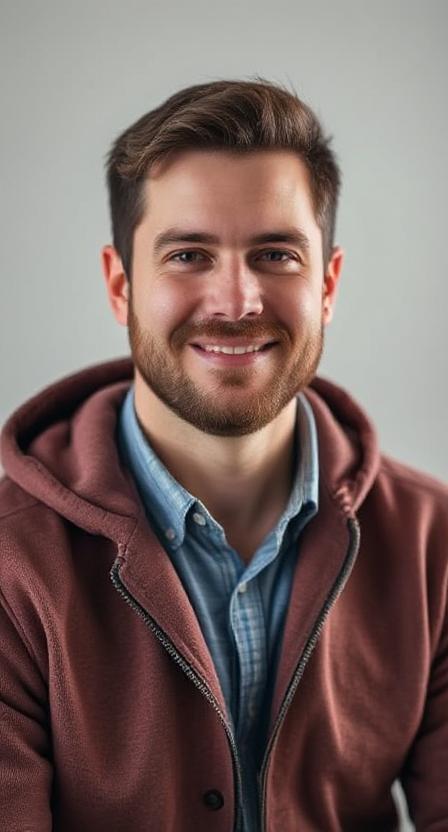
David Hannery shares simple, helpful tips about the Monkey App on monkeyapppro.com. From features to safety, every guide is written to make your app experience better.